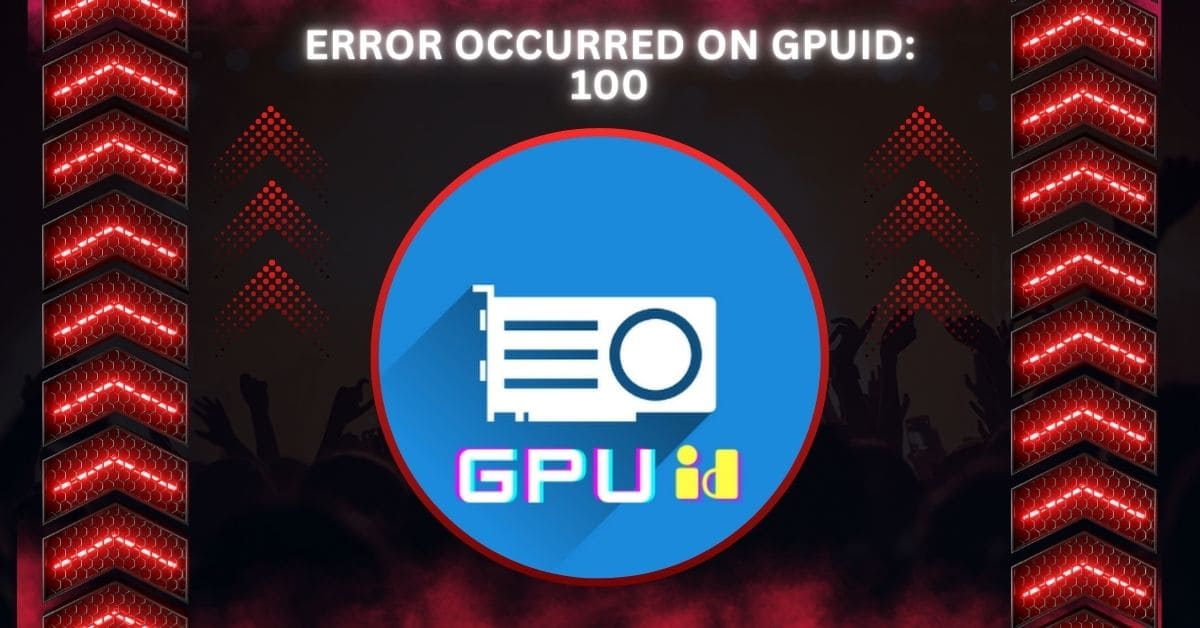The “Error Occurred on GPUID: 100” message is a recurring issue for users with Nvidia GPUs. This error can occur during gaming, data processing, or other GPU-intensive activities.
The “Error Occurred on GPUID: 100” typically signals a problem with your GPU drivers. Uninstall your current driver using Display Driver Uninstaller (DDU), then reinstall the latest version. Additionally, consider underclocking the GPU if issues persist.
Let’s explore the possible causes, troubleshooting methods, and prevention tips to resolve this issue.
What Causes the Error on GPUID: 100?
1. Driver Issues
Outdated or corrupt drivers can prevent the GPU from working well with the system. This error can pop up if the driver update fails or isn’t compatible with your GPU model.
2. Power Supply Problems
If the GPU doesn’t get enough power, it may shut down or run into errors. Ensure your power supply meets the GPU’s wattage needs and the power cables are correctly connected.
3. Overheating
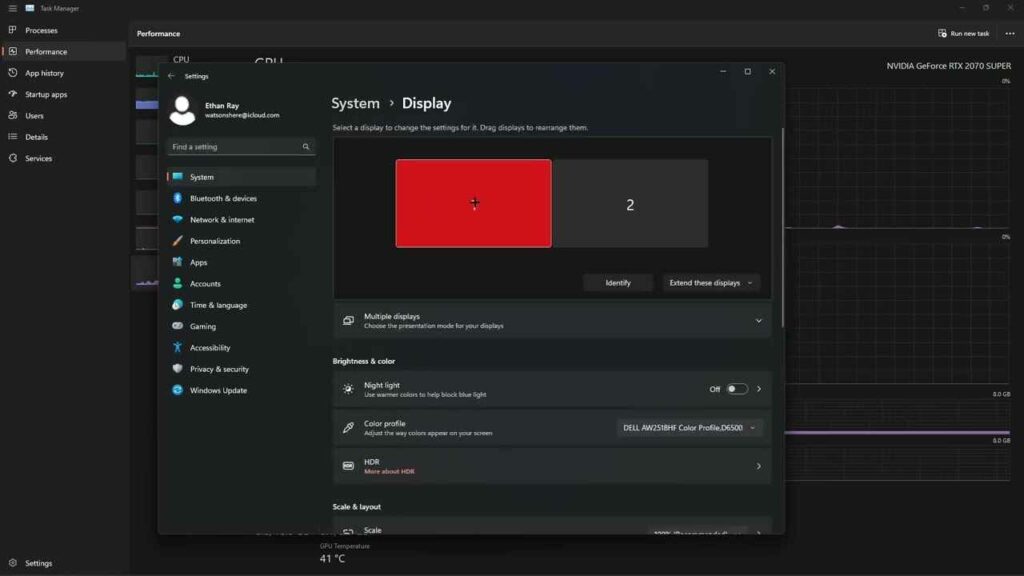
Overheating causes the GPU to shut down to avoid damage. Dust buildup, blocked fans, or bad airflow can also cause heat issues, especially when running games or demanding tasks.
4. Software Conflicts
Some apps, like overclocking tools, may interfere with the GPU, causing errors. Running multiple resource-heavy programs together can cause conflicts, triggering this error message.
5. Physical Installation Issues
The GPU might not work correctly if it’s not seated firmly in the slot or the power cables are loose. Double-checking connections often helps fix this simple but standard issue.
Also Read: Red Light On GPU When PC Is Off – Quick Fixes In 2024!
How to Fix the GPUID: 100 Error
1. Update or Roll Back Drivers
- Updating Drivers: Use the official software like GeForce Experience (NVIDIA) or AMD’s Adrenalin to download the latest drivers.
- Rolling Back Drivers: If the problem started after a recent update, you can roll back to a previous version using Device Manager. Go to Device Manager > Display Adapters > Properties > Driver Tab and click Roll Back Driver if available.
2. Perform a Clean Driver Installation
A clean installation ensures no old drivers cause conflicts:
- Use Display Driver Uninstaller (DDU) in Safe Mode to uninstall drivers.
- Download the latest drivers from your GPU manufacturer’s website.
- Choose “Clean Installation” during the installation process to prevent remnants of previous drivers from interfering.
3. Check Power Supply and Cables
- Ensure your power supply (PSU) meets the GPU’s wattage requirements.
- Verify that all power connectors are securely attached to the GPU.
4. Monitor Temperatures and Improve Cooling
- Use tools like MSI Afterburner or GPU-Z to monitor the GPU temperature. Try to keep it below 80°C.
- Clean dust from the GPU and case fans regularly.
- Optimize airflow by installing additional case fans or using aftermarket coolers.
5. Disable Overclocking
Overclocking can improve performance but may cause instability. Disable overclocking settings in your GPU management software to check if the error is resolved.
Adjust Timeout Detection and Recovery (TDR) Settings
The TDR setting in Windows determines how long the system waits before resetting a non-responsive GPU. Increasing the timeout can prevent unnecessary resets:
- Open the Registry Editor.
- Navigate to:
- HKEY_LOCAL_MACHINE\SYSTEM\CurrentControlSet\Control\GraphicsDrivers
- Add a new DWORD (32-bit) value called TdrDelay and set it to 8 (seconds).
How Do I Know If GPUID: 100 Error Is Hardware-Related?
To determine if the issue is hardware-related:
- Test with a Different GPU: Swap the current GPU with a known working one to see if the error persists.
- Check PCIe Slot and Power Cables: Ensure the GPU is properly seated and cables are connected securely.
- Use a Monitoring Tool: Tools like GPU-Z or HWMonitor can help identify hardware faults, such as overheating or voltage issues.
- Test on Another PC: The hardware could be faulty if the GPU triggers the same error on a different system.
Also Read: Does Plex Need A GPU – In-Depth Analysis – 2024!
How Can Outdated Drivers Cause GPUID: 100 Errors?
Outdated drivers may lack necessary bug fixes or optimizations, leading to errors:
- Incompatible Updates: New software or game patches may malfunction with older drivers.
- Performance Issues: Missing driver updates can lead to stuttering, freezing, or error codes.
- Conflict with Windows Updates: Some Windows updates may not be compatible with older GPU drivers, causing the error.
- Regular updates ensure the drivers are optimized and compatible with the latest applications.
Does GPUID: 100 Error Affect All GPU Brands?
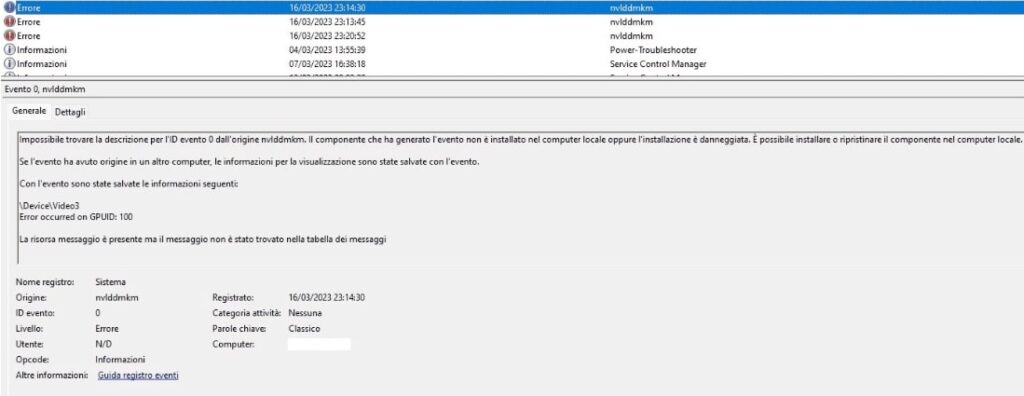
Yes, this error can occur on any GPU, whether from NVIDIA, AMD, or Intel.
- For NVIDIA Cards: Use GeForce Experience to update drivers or roll back problematic ones.
- For AMD GPUs: Use Adrenalin software to install the latest drivers and check for performance tweaks.
- For Intel iGPUs: Use the Intel Graphics Command Center to update integrated graphics.
How Does a Faulty Power Supply Trigger GPUID: 100 Error?
A GPU requires a stable power supply for optimal performance. If your PSU can’t provide sufficient power:
- The GPU may shut down or cause the system to crash.
- Insufficient voltage might trigger the GPUID: 100 error during load-intensive tasks.
- Use tools like HWInfo to monitor PSU voltages and ensure your PSU meets the minimum wattage requirement for your GPU.
Can Overheating Trigger the GPUID: 100 Error?
Overheating is a common cause of GPU failures:
- Automatic Throttling: GPUs reduce performance to avoid overheating, which can trigger errors.
- Fan Malfunctions: Dust buildup in fans can block airflow.
- Thermal Paste Issues: Reapply thermal paste if it has dried out, which improves heat transfer between the GPU and heatsink.
Is the GPUID: 100 Error Related to VRAM Issues?
Errors related to VRAM (Video RAM) can also manifest as GPUID: 100 errors.
- VRAM Corruption: Excessive heat or faulty memory modules can result in data corruption.
- Memory Leaks: Running intensive software may cause memory leaks, leading to GPU crashes.
- Solution: Monitor VRAM usage through MSI Afterburner or other tools and close unnecessary applications when not in use.
Must Read: Can GPU Cause Blue Screen? – Simple Solutions For Quick Fix!
Preventing GPUID: 100 Errors in the Future
1. Regular Maintenance
Cleaning your GPU and case regularly removes dust and improves airflow, preventing overheating. Well-maintained fans and hardware reduce errors and help your GPU run smoothly during intense use, like gaming.
2. Use Stable Software Versions
Avoid beta or experimental drivers unless necessary. Stable versions are tested and are less likely to cause errors. Stick to official driver updates to ensure compatibility and avoid unexpected problems.
3. Manage System Resources
Limit running multiple heavy programs at once to reduce GPU strain. When fewer apps fight for GPU power, it works more efficiently, lowering the chance of errors or crashes.
4. Optimize Game Settings
Lowering graphic settings in games reduces the GPU load. Adjust resolution, shadows, and anti-aliasing to keep temperatures low and performance steady, minimizing the chance of overheating or errors.
5. Update Windows Regularly
Windows updates often include fixes for GPU-related issues. Keeping your operating system updated ensures better compatibility with drivers and reduces the chances of errors or glitches.
Can BIOS Settings Cause GPU Errors?
Incorrect BIOS settings, like assigning insufficient power lanes (PCIe settings) or enabling unstable overclock profiles, may lead to GPU malfunctions. Resetting the BIOS to default settings or updating it to the latest version can help resolve these errors.
Should You Reapply Thermal Paste on the GPU?

Old thermal paste can degrade over time, leading to overheating, which might cause GPU errors. If your GPU runs hotter than usual, carefully reapply high-quality thermal paste to restore efficient heat transfer between the GPU chip and heatsink.
Error Occurred on GPUID 100 Nvlddmkm
This error happens when the NVIDIA display driver (nvlddmkm.sys) fails. It may result from outdated drivers, power issues, or overheating. A driver update or clean reinstallation often resolves this.
Error Occurred on GPUID 100 Windows 11
Windows 11 users may see this error if the GPU driver is incompatible with the OS. Reinstalling drivers, updating Windows, or increasing TDR (Timeout Detection and Recovery) settings can help fix it.
Must Read: Is 45 Celsius Hot For GPU? – What Every Gamer Should Know!
Error Occurred on GPUID 100 Nvidia
This error often indicates driver conflicts or overheating issues for NVIDIA GPUs. Try updating your drivers via GeForce Experience or reducing overclocking to ensure stable performance without errors.
Restarting TDR Occurred on GPUID: 100
This means Windows reset the GPU because it stopped responding. You can fix it by increasing the TDR delay in the registry or ensuring your GPU isn’t overheating or overloaded during tasks.
FAQs
1. What causes nvlddmkm error?
The nvlddmkm error is often caused by outdated or corrupt NVIDIA drivers, hardware issues, or conflicts with other software. Updating drivers usually fixes the problem.
2. What is error code 100 on the website?
Error code 100 typically means a general issue occurred, often related to server problems or website misconfigurations. It indicates the server can’t process the request correctly.
3. What is the error occurred on GPUID 700?
The GPUID 700 error usually indicates a problem with the GPU driver or hardware. It often happens during high-demand tasks, leading to crashes or freezes.
4. What is error code 153 on Windows 11?
Error code 153 in Windows 11 indicates problems with the display driver or graphics card. It may appear during graphics-intensive applications or games and require driver updates or hardware checks.
5. Can RAM cause nvlddmkm error?
Yes, faulty RAM can contribute to the nvlddmkm error. If RAM has issues, it can disrupt data flow to the GPU, causing performance problems.
6. Can faulty RAM cause GPU issues?
Absolutely. Insufficient RAM can lead to crashes, glitches, and GPU errors. If the memory fails, it disrupts communication with the GPU, causing instability.
7. How do I fix NVIDIA GPU error?
To fix NVIDIA GPU errors, update drivers, check hardware connections, and ensure adequate power supply. Sometimes, reinstalling the driver helps resolve persistent issues.
8. What causes GPU error?
Outdated drivers, overheating, software conflicts, or hardware failures can cause GPU errors. Proper maintenance and updates usually help prevent these issues.
9. Can bad RAM cause crashing?
Yes, insufficient RAM can cause system crashes and freezes. If the memory fails, it can lead to instability, affecting all running programs.
10. What happens if I delete nvlddmkm?
Deleting nvlddmkm.sys can cause your NVIDIA GPU to stop functioning correctly. It’s crucial for GPU operation, and removing it leads to driver errors and system instability.
Conclusion
The “Error Occurred on GPUID: 100” is a common issue for Nvidia GPU users, often linked to driver problems, power supply issues, or overheating. To prevent this error, ensure regular maintenance, stable software, and optimal system resource management. Regular updates and monitoring can also help maintain GPU health and performance.