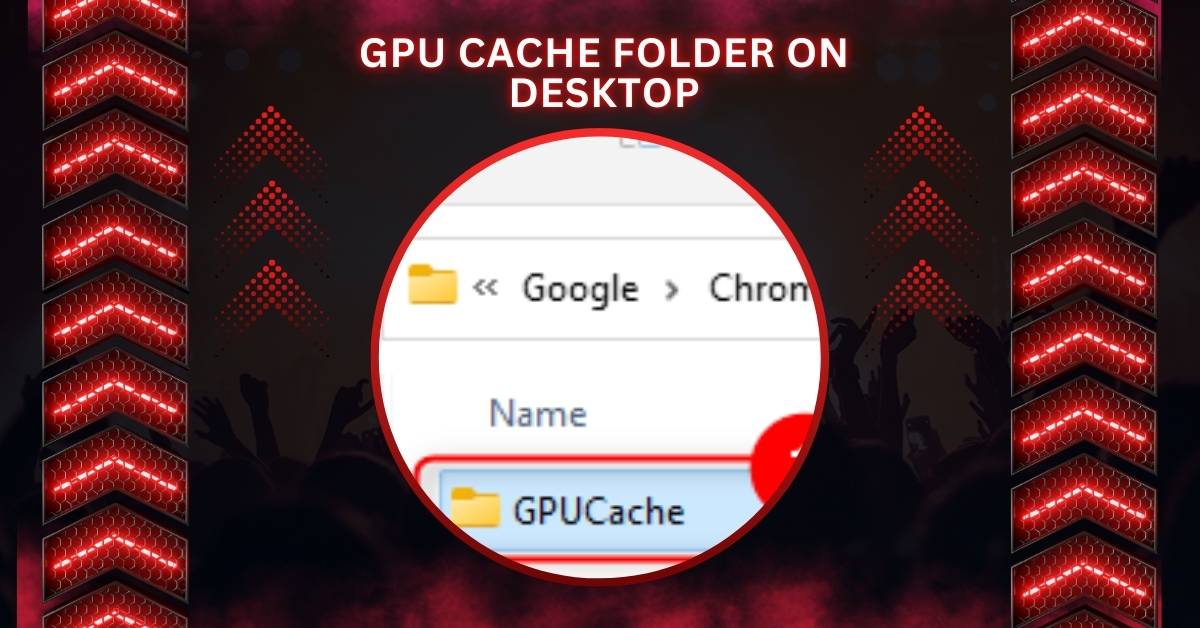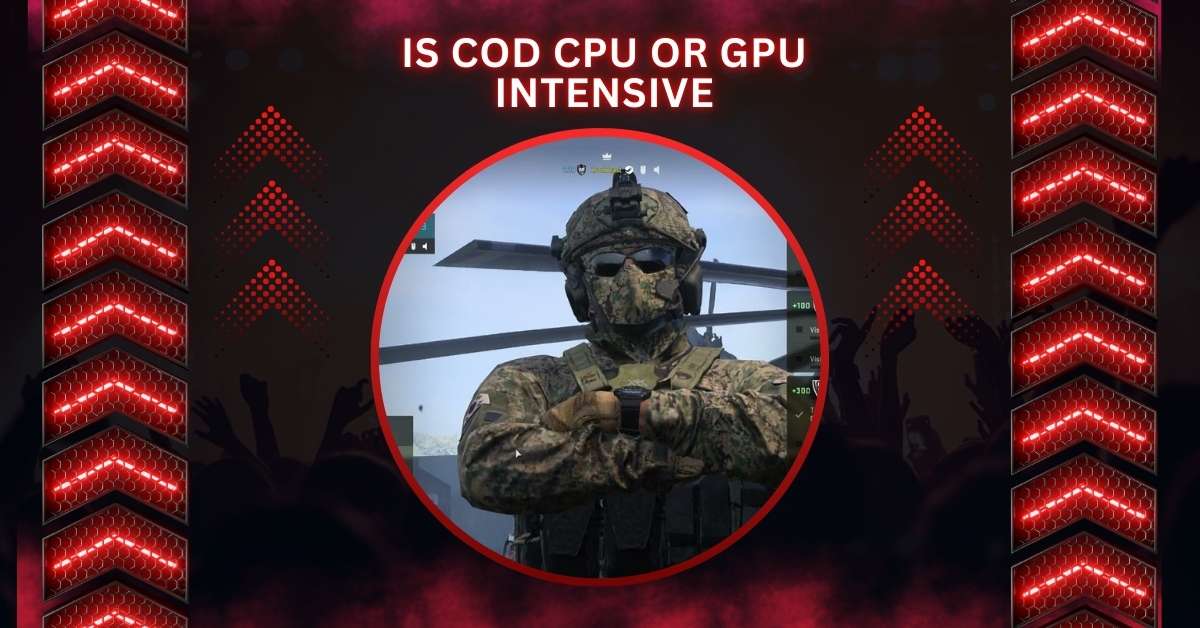A GPU cache folder often appears on your system when certain applications or updates are running.
The GPU cache folder stores temporary graphic data used by applications to speed up performance. If it appears on your desktop, it’s safe to delete, as the system will regenerate it automatically.
In this article, we’ll explore various aspects of the GPU cache, its impact on system performance, and how to manage it effectively.
Understanding GPU Cache Folder – Complete Information!
A GPU Cache folder stores temporary data for graphics processes like shaders and textures. It helps applications load faster and run smoothly. Sometimes, it appears on the desktop due to software default settings. It’s safe to manage or delete.
1. Exploring The Benefits
- Faster Loading: Stores frequently used data, reducing the time needed for loading applications or games.
- Improved Graphics: Helps render graphics faster and smoother.
- Efficient Memory Use: Minimizes repetitive calculations, freeing resources for other tasks.
- Better Performance: Boosts responsiveness in GPU-intensive functions like gaming and editing.
- Reduced Lag: Ensures smoother gameplay and browsing by avoiding unnecessary data processing.
What Is a GPU Cache Folder?
The GPU cache is a temporary storage location used by the graphics processing unit (GPU) to store frequently accessed data, such as textures, shaders, or other rendering files.
It allows for faster retrieval of data without accessing the slower main system memory, optimizing the performance of applications that rely on heavy graphics rendering.
The cache folder may occasionally appear on your desktop due to various reasons, such as system updates or software glitches. Normally, this folder is hidden within the system or application directories.
Why Does the GPU Cache Folder Appear on the Desktop?
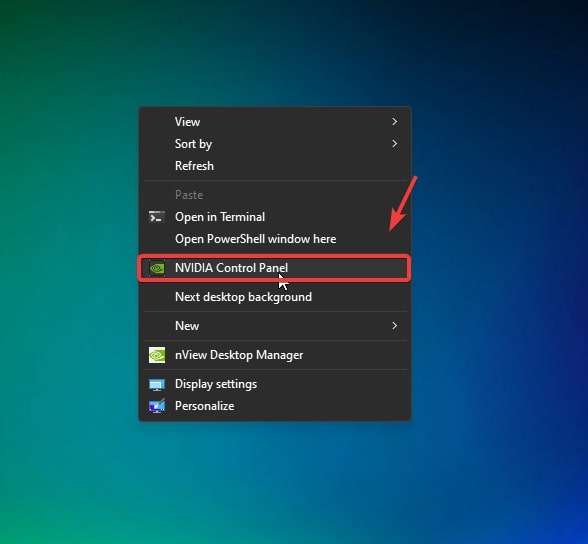
Typically, a GPU cache folder is not visible on the desktop. However, it can occasionally appear due to:
- Application updates: After updating certain applications, such as Adobe Creative Cloud or graphic drivers, a cache folder may pop up temporarily on the desktop. This is often a result of incorrect file path configurations during the update.
- Glitches: Sometimes, a software error or system misconfiguration may cause the GPU cache folder to be directed to the desktop rather than the designated system directory.
How To Access The GPU Cache Folder? – Complete Guide!
You can access the GPU Cache folder by locating it in your desktop directory or searching for it in the program’s default file path. For example, check application-specific settings or your file explorer to find its exact location.
1. How To Clear The GPU Cache Manually?
- Locate the Cache Folder: Find the GPU Cache folder in your desktop directory or system path (e.g., C:\ProgramData\NVIDIA Corporation\NV_Cache).
- Close Applications: Ensure all GPU-intensive apps, like games or browsers, are closed.
- Delete Cache Files: Right-click the folder or files and select “Delete.”
- Use GPU Control Panel: For NVIDIA or AMD GPUs, open the control panel, navigate to “Cache Settings,” and select “Clear Cache.”
- Restart the System: Reboot your computer to apply changes and rebuild the cache.
2. Tools That Manage GPU Cache Automatically
Tools like MSI Afterburner, GPU-Z, or NVIDIA Inspector manage GPU caches automatically. They can clean, optimize, or relocate caches to improve performance. These tools are easy to use and helpful for maintaining your system efficiently.
Optimizing Performance With GPU Cache – Let Us Explore!
GPU Cache boosts system performance by storing temporary graphics data like shaders and textures. Optimizing it reduces lag, enhances rendering, and speeds up application loading. Clearing or relocating the cache helps maintain smooth performance, especially for gaming or video editing tasks.
1. What Are Common Issues Related To GPU Cache?
Common GPU Cache issues include folder misplacement, slowdowns due to bloated cache, or glitches in graphics rendering.
Outdated drivers or improper software settings can worsen these problems. Regular maintenance, such as clearing or optimizing the cache, effectively resolves these issues.
2. Is GPU Cache Important?
Yes, GPU Cache is crucial for better system performance. It stores reusable graphics data, reducing processing time for repeated tasks.
This enhances loading speed, minimizes lag, and improves overall user experience, especially in GPU-intensive gaming and video editing applications.
What Is The Difference Between A CPU Cache And A GPU Cache?
1. CPU Cache
The CPU cache stores small, frequently used instructions and data to reduce access time. It’s designed for tasks like calculations, multitasking, and general computing. Faster cache levels significantly improve overall system responsiveness.
2. GPU Cache
The GPU cache stores graphics-specific data like shaders and textures, boosting rendering and image processing speeds. It supports gaming, 3D modeling, and video editing by minimizing repetitive calculations and ensuring smoother visuals.
Also Read: GPU Only Works In Second Slot – The Ultimate Solution – 2024
Is the GPU Cache Folder Safe to Delete?
Yes, the GPU cache folder is generally safe to delete. Since it only contains temporary files used by the GPU for faster data retrieval, removing this folder will not harm your system.
However, deleting it may initially result in slightly slower performance the next time an application or game is loaded, as the GPU will need to recreate the cache.
How to Clear the GPU Cache?
There are two main methods to clear the GPU cache:
- Clearing System-Wide Cache: This can be done through built-in system tools. For Windows, go to the Device Manager, expand Display Adapters, and delete temporary files associated with the graphics card. Another option is using third-party tools like CCleaner to clear cache data from various applications.
- Clearing Cache for Specific Applications: You can manually navigate to the installation folder of the software (usually in C:\Program Files), locate the temporary files folder, and delete the contents. This ensures that the cache is cleared for just that particular application.
What Are the Benefits of Clearing the GPU Cache?
Clearing the GPU cache can offer multiple benefits, including:
- Freeing up disk space: Over time, the cache can accumulate and take up significant space, especially if you frequently use graphics-intensive applications.
- Fixing graphical glitches: Sometimes, the cache can become corrupted, leading to performance issues, crashes, or visual artifacts in games and software. Clearing the cache can resolve these problems.
- Improved system performance: By clearing old or unnecessary cached data, your system will regenerate fresh, efficient cache files, resulting in smoother performance.
Also Read: Can I Use CPU Cable For GPU? – A Complete Guide In 2024!
Can You Prevent the GPU Cache Folder From Appearing on the Desktop?
Preventing the GPU cache folder from appearing on your desktop can be done by ensuring that your system is properly configured:
- Check system settings: Ensure that your GPU or application paths are correctly set up, especially after an update.
- Update drivers regularly: Keeping your GPU drivers up to date minimizes the chances of cache files appearing in unintended locations like the desktop.
Does Clearing GPU Cache Affect Performance?
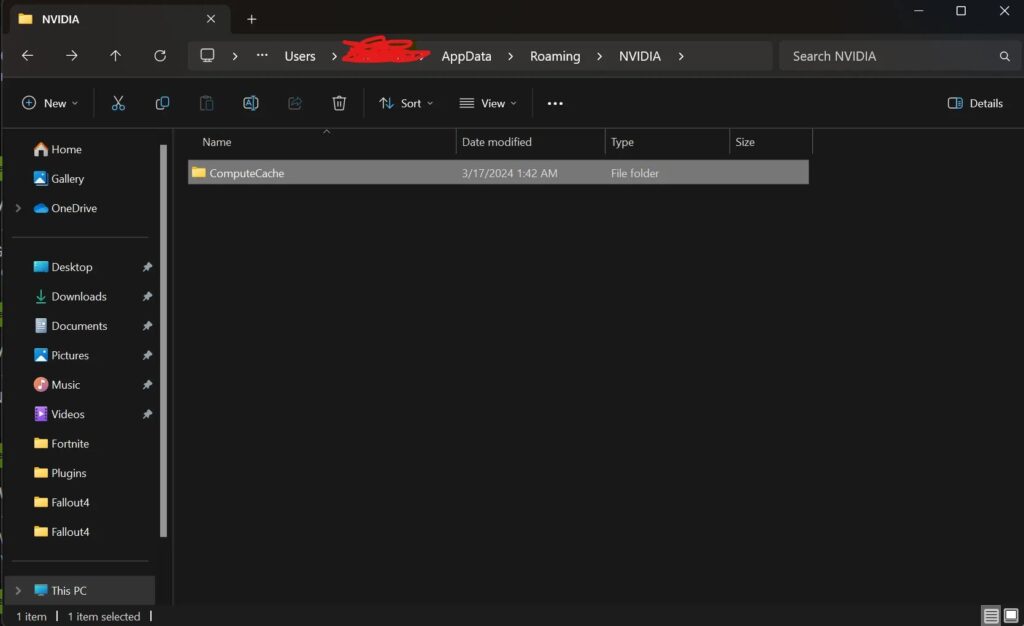
Clearing the GPU cache can momentarily slow down performance as the GPU rebuilds the cache. However, after the cache has been regenerated, performance may actually improve. This is particularly true if the cache has accumulated unnecessary or corrupted files.
What Causes the GPU Cache Folder to Appear After an Update?
Some updates, especially for graphics cards or applications like Adobe Creative Cloud, might need to be fixed where the GPU cache folder is stored.
Instead of being stored in hidden system directories, it might be erroneously placed on the desktop. These instances are rare but can happen due to software bugs.
Can GPU Cache Affect Gaming Performance?
Yes, the GPU cache plays a crucial role in improving gaming performance. It stores essential data required for rendering graphics in games, helping the GPU retrieve this data quickly.
If the cache is too full or corrupted, it can lead to frame rate drops, longer loading times, or graphical glitches during gameplay. Regularly clearing the GPU cache can help maintain optimal performance in games.
GPU Cache Folder on Desktop Windows 10
The GPU cache folder on Windows 10 may appear due to system or software updates. It stores temporary files for faster performance and can be safely deleted; it’s automatically recreated. However, its appearance on the desktop might indicate a software glitch.
GPU Cache Folder on Desktop Windows 11
In Windows 11, the GPU cache folder stores temporary graphic data for quicker access. If it appears on the desktop, it could be due to a misconfiguration or update error. You can delete it safely, but the system will regenerate it as needed.
Can I Delete GPU Cache Folder on Desktop?
Yes, you can safely delete the GPU cache folder from your desktop. It stores temporary files, and removing it won’t harm your system.
However, the cache will be rebuilt automatically when you run GPU-intensive tasks like games or graphic design software.
Must Read: Pytorch Check If GPU Is Available – A Step-By-Step Overview!
GPU Cache Folder on Desktop Lenovo
If you find a GPU cache folder on your Lenovo desktop, it’s likely created by your system or a specific application. It’s safe to delete since it only contains temporary files. Deleting it won’t cause problems, as it regenerates when needed.
What Is Dawn Cache Folder?
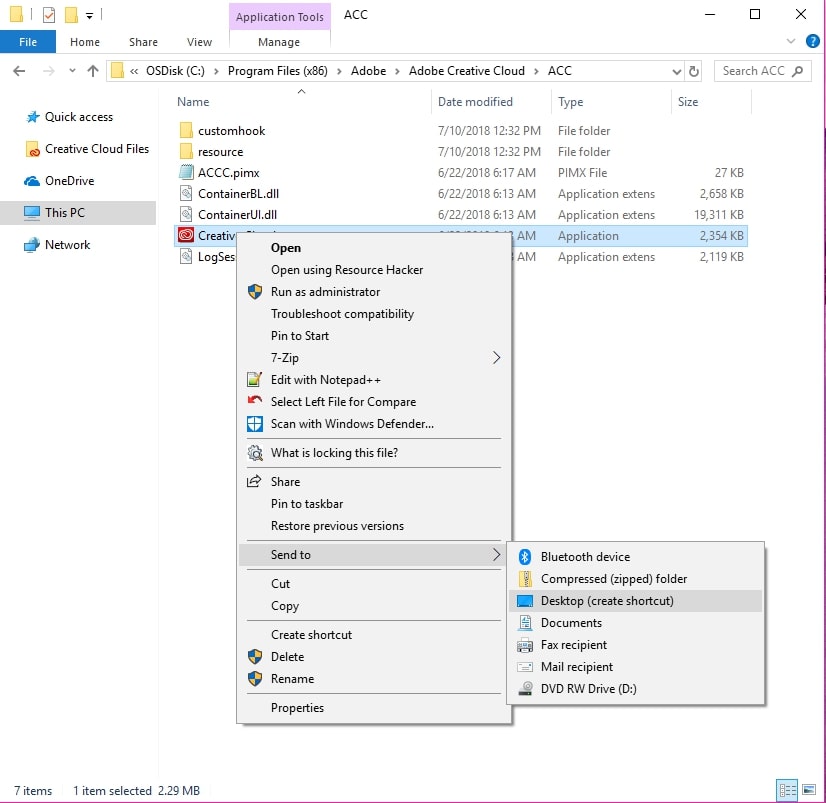
The Dawn cache folder is related to certain applications and graphics drivers, specifically to store temporary data needed by the system or software. Similar to a GPU cache, it speeds up performance. You can delete it if it appears, and it will regenerate later.
DawnCache Folder on Desktop
If a DawnCache folder appears on your desktop, it’s usually temporary storage for graphics-related files. It may have appeared due to updates or misconfigurations. Deleting it is safe, as it won’t affect your system’s functionality and will be recreated when necessary.
What Is GPU Cache?
The GPU cache holds temporary files used by the graphics processing unit (GPU) to speed up rendering tasks, like games or video editing.
By caching data, the GPU can access it faster, improving performance. Clearing the cache won’t harm your system; it’s recreated as needed.
What Is Chrome GPU Cache?
The Chrome GPU cache stores graphic-related data used by Google Chrome, like website rendering elements. It helps the browser run smoothly and load pages faster. Deleting the cache can free up space and solve potential glitches, as Chrome will recreate it automatically.
Cartella GPUCache su Desktop Windows 10
The “GPUCache” folder on the Windows 10 desktop often appears because the software creates temporary files for graphics tasks.
It’s safe to delete, but it may reappear if the application continues generating cache data. You can manage it by adjusting app settings.
Must Read: GPU Hardware VM Is Disabled – Step-By-Step Guide To Fixing!
Dauntless creates GOU cache folders In my desktop
The game Dauntless creates GPU cache folders to store temporary graphic resources for better performance.
Due to app configurations, these folders might show up on your desktop. You can move or hide them by changing folder paths in the app settings.
GPU cache folder on desktop Windows 7
On Windows 7, a GPU cache folder might appear due to outdated or misconfigured apps that don’t redirect temporary files correctly. To resolve this, check the software settings or reinstall the application that created the folder.
GPUCache folder on Windows 11 desktop after Quicken Classic install on Windows 11
Installing Quicken Classic on Windows 11 may cause GPUCache folders to appear on the desktop. These folders store temporary graphic files for Quicken’s operations. To avoid this, check the app’s installation paths or adjust its settings.
GPU Cache and debug log folders appear on desktop after installing Intuit Turbotax Standard 2019
TurboTax installation can create a GPU cache and debug log folders on the desktop to store temporary data. This is typically a software-related issue. You can relocate these folders by modifying TurboTax’s settings or contacting support for assistance.
FAQs
1. How to Clear GPU Cache?
To clear the GPU cache, locate the folder and delete it. The system will rebuild it automatically, improving performance without harming your computer.
2. Starting CC Creates folder “GPUCache” on Desktop
Starting Adobe Creative Cloud may create a GPUCache folder on your desktop due to temporary graphic files. It’s safe to delete as it’s automatically regenerated.
3. GPUCache & DawnCache – what are those?
Both GPUCache and DawnCache are temporary folders that store graphic-related data. Deleting them is safe, as your system recreates them to enhance performance.
4. What is GPUCache? Is it safe to delete the folder?
The GPUCache folder stores temporary files for graphics tasks. Deleting it is safe, and the system will regenerate it when needed without performance loss.
5. GPU Cache folder showed on my desktop after an update.
An update may have incorrectly placed the GPUCache folder on your desktop. You can safely delete it, and your system will recreate it automatically.
6. Why does GPU cache appear on desktop every time I open Quicken?
The GPU cache may appear due to a Quicken configuration issue. You can safely delete the folder, but it may reappear until the problem is fixed.
7. Amazon Photos strangely generates GPU cache folder onto Windows 10 desktop
When using Amazon Photos, a GPU cache folder may appear on the desktop. It stores temporary graphic data and is safe to delete without harming your system.
8. Is it okay to delete Cache and GPU Cache folders? What do they do? Having a couple issues
Yes, you can delete Cache and GPUCache folders. They store temporary files, and deleting them helps free space and resolve minor software issues.
9. HOW TO FIX: GPUCache folder is created on Desktop after 27.1.2 when launching WF from Desktop shortcut
To fix the GPUCache folder issue after launching WF, update or reinstall the software and delete the cache folder. This should stop it from reappearing.
10. Microsoft Edge is creating Millions of GPUCache files and consuming several GBs of disk.
If Microsoft Edge creates excessive GPUCache files, clear the cache and reinstall the browser. This will free up space and fix the file overload problem.
Conclusion
The GPU cache folder stores temporary graphic data for faster performance. While its appearance on the desktop may result from system or software updates, it’s safe to delete it as your system will regenerate it when necessary. Keeping your cache managed helps maintain performance.