When it comes to monitoring GPU temperatures, understanding what is considered “normal” is crucial for maintaining the health and performance of your graphics card.
No, 45 degrees Celsius is not hot for a GPU; it’s an average idle temperature for many graphics cards. Typical GPU temperatures range from 65 to 75°C during use.
Here’s a comprehensive look at GPU temperature benchmarks, what affects GPU temperatures, and how to keep your system running smoothly.
Understanding GPU Temperature Ranges
1. Idle Temperature:
When a GPU is not under heavy load, such as when the computer is idling or performing light tasks, typical temperatures range from 30°C to 40°C (86°F to 104°F). Therefore, a reading of 45°C suggests that the GPU is slightly above the idle range but still within normal limits, mainly if the room’s ambient temperature is higher.
2. Load Temperature:
GPU temperatures can rise significantly during gaming or intensive tasks. Ideal operating temperatures while gaming typically range from 65°C to 85°C (149°F to 185°F). Once temperatures approach 85°C, it is crucial to monitor them closely, as prolonged exposure to high temperatures can lead to thermal throttling or even hardware damage.
3. Critical Temperature:
A GPU is generally considered at risk if temperatures consistently exceed 90°C (194°F). Many GPUs are designed to operate safely up to this threshold, but it is advisable to maintain temperatures below this for long-term health.
Factors Influencing GPU Temperature

- Ambient Temperature: The room temperature where the computer is located significantly affects GPU temperatures. Higher room temperatures will result in higher GPU temperatures, even when idle.
- Cooling Solutions: The efficiency of the GPU’s cooling system (fans, heatsinks, liquid cooling, etc.) plays a crucial role. A well-ventilated case with adequate airflow can help keep GPU temperatures down.
- Dust and Debris: Dust accumulation inside the computer case can block airflow, causing temperatures to rise. Regular cleaning can help maintain optimal performance.
- Overclocking: Running a GPU beyond its specified performance limits (overclocking) can lead to increased temperatures. Users who overclock should monitor temperatures closely to avoid overheating.
Also Read: Is 50 Celsius Hot For A GPU? – The Ultimate Guide In 2024!
What to Do If Temperatures Rise
If you notice that your GPU temperature is exceeding normal ranges, consider the following actions:
- Improve Airflow: Ensure your PC case has good airflow. This can be achieved by rearranging cables, adding fans, or repositioning existing ones for optimal airflow.
- Clean Your GPU: Dust build-up can hinder performance. Regular cleaning of fans and heatsinks can significantly improve cooling efficiency.
- Check Thermal Paste: Thermal paste between the GPU chip and its cooler can dry out, reducing heat transfer efficiency. Reapplying high-quality thermal paste can help lower temperatures.
- Adjust Fan Curves: Many GPUs allow you to adjust fan speeds through software. Increasing fan speeds can improve cooling during heavy workloads.
- Consider Aftermarket Coolers: If overheating persists, consider investing in an aftermarket cooler. These often provide superior cooling compared to stock solutions.
Signs of Overheating
Recognizing the signs of an overheating GPU can help prevent damage:
- Performance Throttling: If your GPU starts to underperform during gaming or heavy workloads, it might be thermal throttling to protect itself from damage.
- Artifacting: Visual glitches or artifacts in games can indicate overheating. If you notice these issues, check your GPU temperatures immediately.
- Unexpected Shutdowns: Sudden shutdowns during intensive tasks can signal that your GPU is overheating.
Monitoring GPU Temperature
Keeping track of your GPU temperature is essential. Here are some methods to monitor it effectively:
- Using Built-in Software: Most GPUs have proprietary software (like NVIDIA GeForce Experience or AMD Radeon Software) that provides real-time temperature readings and usage stats.
- Third-Party Applications: Programs like MSI Afterburner and HWMonitor can give you detailed insights into your GPU’s performance, including temperature, voltage, and fan speed.
- Task Manager: For a quick check, you can use Windows Task Manager to monitor GPU performance and temperature.
Optimal Operating Conditions
Creating optimal operating conditions for your GPU can help maintain a stable temperature:
- Case Design: Use a case designed for airflow. Cases with mesh panels or multiple fan mounts can enhance cooling performance.
- Fan Placement: Positioning intake fans at the front and exhaust fans at the back can create adequate airflow through the case.
- Avoid Blocking Vents: Ensure that vents are not blocked by furniture or other objects, which can impede airflow.
Importance of GPU Cooling

Effective GPU cooling is essential for performance and longevity:
- Performance: A more excellent GPU can perform better under load, maintaining higher frame rates in games and faster processing in rendering tasks.
- Longevity: Keeping temperatures low can extend the lifespan of the GPU, preventing thermal fatigue and failure.
Comparing GPU Brands
Different GPU brands may have varying thermal characteristics:
- NVIDIA vs. AMD: NVIDIA GPUs generally run cooler than AMD counterparts at similar performance levels, but this can vary by model and cooling solution.
- Custom vs. Reference Designs: Custom designs from manufacturers often include enhanced cooling solutions, leading to better thermal performance compared to reference designs.
Future GPU Trends and Temperature Management
As technology advances, GPU designs are likely to evolve:
- Improved Cooling Technologies: Future GPUs may incorporate advanced cooling technologies, such as liquid metal thermal interfaces or more efficient vapor chamber cooling.
- AI-Driven Cooling Management: The use of AI for dynamic cooling adjustments based on workload could become more prevalent, enhancing performance while keeping temperatures in check.
Is 45 Celsius Hot for GPU Gaming?
A GPU at 45°C is not hot for gaming. During gaming, temperatures can reach 65-85°C. So, 45°C is safe and shows your GPU works well, especially if your system has good cooling.
Normal GPU Temp While Gaming
The average GPU temperature while gaming is between 65°C and 85°C. Staying in this range helps keep your GPU safe and running efficiently. If temperatures go too high, it may slow down to avoid damage.
Musr Read: Should I Connect HDMI To GPU Or Motherboard – Let’s Explore
GPU Idle Temp 50
An idle GPU temperature of 50°C is slightly higher than average. Typically, idle temperatures should be around 30-40°C. If it stays at 50°C long, check your cooling system to ensure it works well.
Is 53 Degrees Celsius Hot for a GPU?
A GPU temperature of 53°C is generally safe but slightly above the ideal idle range. While not alarming, monitoring temperatures during heavy use is essential to avoid overheating.
Is 50 Degrees Celsius Hot for a GPU?
No, 50°C is not considered hot for a GPU. It’s within the normal range for idle or light tasks. Keeping an eye on temperatures during gaming is crucial, though.
GPU Idle Temp Fahrenheit
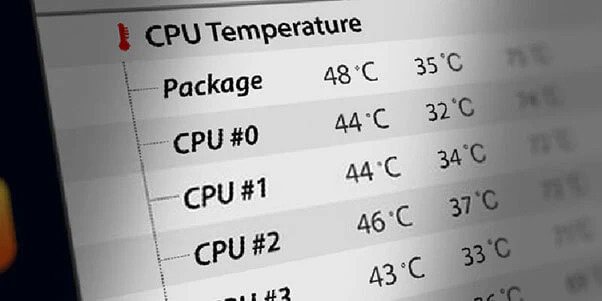
The average GPU idle temperature in Fahrenheit is around 86°F to 104°F. If your GPU is running hotter than this when idle, consider checking the airflow in your case or cleaning any dust buildup.
Must Read: Why Is Valorant Using So Much GPU – Key Reasons And Fixes!
Normal Idle GPU Temp Laptop
For laptops, the average idle GPU temperature is typically between 30°C and 40°C (86°F to 104°F). Higher temperatures can indicate poor cooling or ventilation, so ensure your laptop has proper airflow to maintain safe temperatures.
FAQs
1. Is 45 Degrees a Good Idle Temp for a GPU?
Yes, 45 degrees Celsius is acceptable for a GPU at idle. It’s slightly above average but still safe for your graphics card.
2. Is 40 C Too Hot for GPU?
No, 40 degrees Celsius is not too hot for a GPU. It’s an excellent idle temperature, indicating your cooling system works well.
3. At What Temperature Is a GPU Too Hot?
At temperatures above 85 degrees Celsius, a GPU is generally considered too hot. Monitoring it closely can help avoid overheating and damage.
4. Is 50 Celsius Hot for a GPU?
No, 50 degrees Celsius is not hot for a GPU. It’s within the normal range for light tasks or idle conditions.
5. Is 55C Good for GPU?
A temperature of 55 degrees Celsius is acceptable for a GPU, especially during gaming. While it shows that your GPU is working, monitor it to avoid overheating.
6. Is 46 C Too Hot for CPU?
No, 46 degrees Celsius is not too hot for a CPU. It’s an average temperature for idle or light use, showing effective cooling.
7. Is 90 Degrees Hot for a GPU?
Yes, 90 degrees Celsius is considered hot for a GPU. At this temperature, it may throttle performance to protect itself from damage.
8. Is a CPU Temp of 50 OK?
Yes, a CPU temperature of 50 degrees Celsius is okay. It’s a safe level for most tasks and indicates proper cooling.
9. Is 49 Degrees Too Hot for a CPU?
No, 49 degrees Celsius is not too hot for a CPU. It’s within the normal range, ensuring your CPU operates efficiently.
10. Is 47 C Hot for a CPU?
No, 47 degrees Celsius is not hot for a CPU. It’s an average temperature for idle or light tasks and shows good cooling.
Conclusion
In summary, a GPU temperature of 45°C is average, especially during idle or light tasks. Monitoring temperatures regularly, particularly under load, is essential to ensure optimal performance and longevity. Maintaining proper cooling solutions can help prevent overheating and provide a healthy gaming experience.
